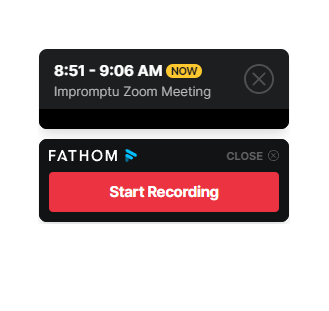
If you see this state on the Fathom Panel, you are not yet recording and the panel is not active so you won't be able to capture any highlights of your meeting. Click on the green "Start Recording" button to initiate and activate the Fathom Panel.
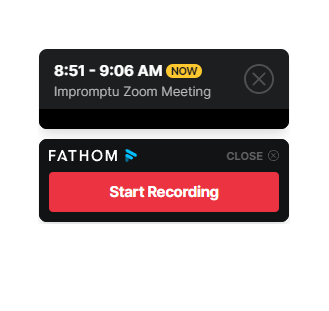
The Fathom recording is booting up and will join your call shortly.

The Fathom recorder is booted up and attempting to join your call. If you or the meeting host has a waiting room enabled you will need to let it in before it can record.

If you see this state, Fathom has been activated and will begin recording your meeting once Fathom detects your meeting attendee(s) have joined.

If you see this state, Fathom has been activated and will begin recording your meeting once Fathom detects your meeting host.

If for any reason you need to pause recording while on a Zoom call, simply hit the "Pause" button at the top of your Fathom Panel. This will stop the call from being recorded until you hit "Record" again. This is great if you ever need to go "off the record" while on your call. Many customers of ours also use this when they are on zoom with a colleague and are discussing their meeting game plan prior to their external attendee joining and they may not want that discussion recorded.