
Log in to Fathom and navigate to the Customize page
Click Connect next to Close CRM under the Integrations section of the Customize page

You will be asked to enter an API key. Enter your Close API key. In order to find your API key, please log in to Close. Go to Settings → API keys, and click + New API key.
Quick link: https://app.close.com/settings/api/
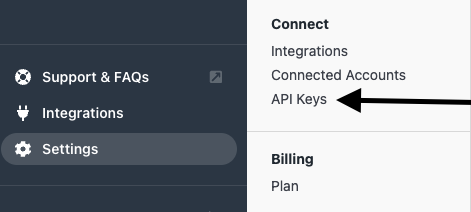
Paste the new API key in Fathom and click Submit.
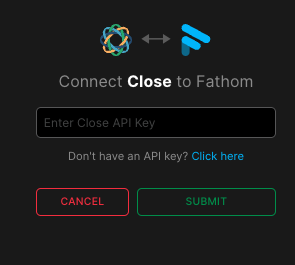
Once you have connected Fathom to Close, then your calls will automatically sync with Close. You can view your call recording here (Fathom.video/home) and click on the call to view the call details page. On the right hand side under Attendees, you will see your list of attendees. You can click on the Close logo to see the Contact in Close.
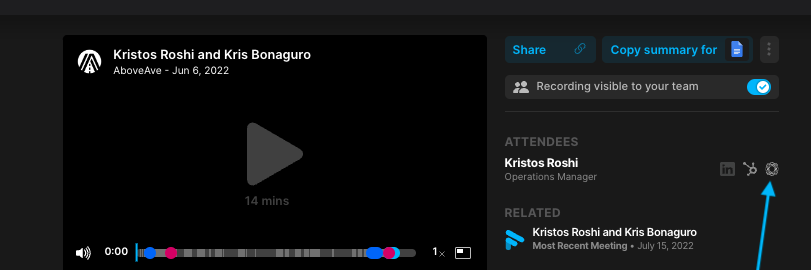
After a call, you'll be able to view your call summary in Close. The notes will be under a custom notes field for you to review. You can edit your notes in Close after the call.
.png)